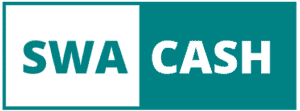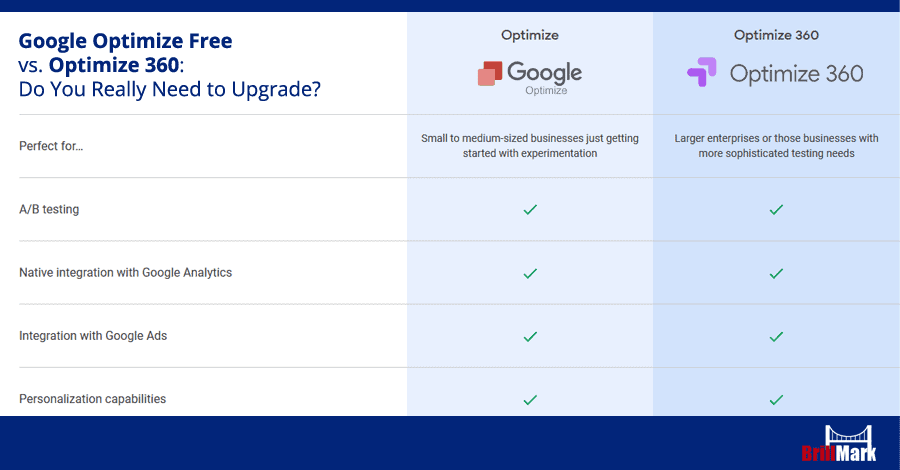
Every marketer knows them, every marketer uses them, and now they are available in numerous variations and application forms: the marketing tools. In recent years, machines have played an increasingly important role in marketing, which has to be attributed in particular to the steadily increasing importance of online marketing.
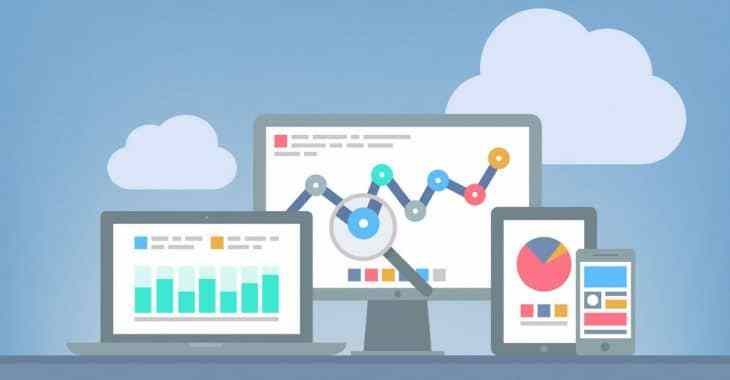
Performance indicators such as clicks, views or shares have long since determined the everyday life of marketing departments in companies around the world. It hardly needs to be emphasized that tools today are hardly replaceable supports that help with the planning, implementation and analysis of campaigns and other advertising measures (advertisements, landing pages, etc.).
In short: the modern applications and social platforms of Web 2.0 have made the world of marketing so fast-paced and results-oriented that it is easy to overlook essential statistics and factors without the right tools, or to make avoidable mistakes over and over again. Devices report in real-time what your campaigns are good at, where their strengths lie and which areas are particularly well received by your audience. At the same time, tools also uncover your weak points and mercilessly reveal the problem areas of your marketing measures.
One company that is often mentioned in connection with the marketing and online tools is Google. The American company offers a wide range of online tools that support its users in the design and implementation of online campaigns and provide them with essential facts and figures.
Many of you will probably think of Google Analytics now. And don’t worry, there’s nothing wrong with that. But this article is meant to introduce another Google tool that most of you – at least I suspect – won’t hear for the first time either. This article is about the long-awaited Google solution for A / B testing and personalization: Google Optimize.
Optimize has been a household name in marketing circles for some time, but until recently the tool was only available as a beta version, so the public still had to be patient with the use of the new Google tool. Now that the beta test phases are over and Google Optimize has now been made available to the general public, it is time to take a closer look at the new Google tool and explain how to set up Google Optimize and integrated into its existing conception and analysis processes. This article explains the new Google prodigy from scratch.
Why is Google Optimize better than other test tools?
So let’s get down to business. After all, you want to know what properties Google has equipped its new tool with to be able to beat out the numerous existing competition. One of the essential features of Optimize is, however, formulated relatively only: It harmonizes perfectly with Google Analytics and can be easily integrated into existing processes.
Why is that so important? Take a look at the world of marketing tools on the World Wide Web. I know that as a marketer, you love the numerous tools, but here you can take a slightly more critical look. So one thing will probably be revealed to you: there are many tools. Specifically, there is an incredible number of tools.
And to put it in the modern and trend-oriented language of today’s society: there is real tool overload. Here are the tools for keywords, because the tools for link building, then tools for social networks (preferably one tool per platform) and not to forget the tools for search engine optimization and search engine marketing. Now back to Google Optimize.
The new tool addresses precisely this problem and continues Google’s goal, which is already more than reflected in Google Analytics: the goal of reducing complexity. It is about compressing all the properties of different tools and packing them in a few tools as possible without losing the overview. With Google Analytics, the American mega-company has already – and I think you agree with me – a very reasonable attempt.
Whereby quite passably means something like excellent or impressive. Instead of having to design and monitor his online marketing activities using many tools, Google Analytics offers a way to do these activities in one tool. Thanks in particular to this reduction in complexity, analytics is now the heart and soul of many marketing departments with far-reaching online advertising measures.
Google Optimize now enters the world of analytics as a test tool and hugs almost the famous and popular properties of analytics. Testing can thus be perfectly adapted to the KPI’s (Key Performance Indicators) set in Google Analytics, which gives four advantages in particular at first glance: the setup of experiments and test processes is significantly simplified and almost automatically tailored to the desired factors, The targeting of the tests becomes much more specific due to the data (e.g. target group segmentation based on website visits etc.) from Google Analytics, the test reporting with the data from Analytics is not only easier,
In short: the combination of Google Analytics with Google Optimize offers you advantages that can set you apart from your competition. So why not take advantage of this? Optimize, in conjunction with Google Analytics, allows you to create unique offers that are perfectly tailored to your respective target groups.
Oh yes: If you are already using other test tools such as VWO or Optimizely, I can relieve you of three concerns about Google Optimize: First, the user interface and the application options it contains are very similar, so you don’t have to make a significant change. Secondly, you can use your data from Analytics in Optimize and your data from Optimize in Analytics, which leads to the advantages mentioned above. Which tool can this offer you? And third, Google Optimize is free, so what do you have to lose?
Google Optimize vs Google Optimize 360
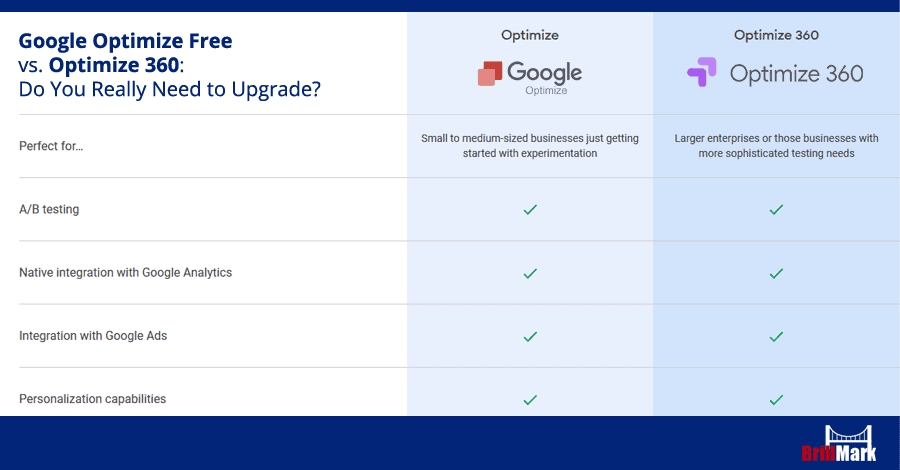
Okay, you caught me. Of course, there is also a paid version for Google Optimize: Google Optimize 360. However, the functions of the basic version should be sufficient for you unless you work for a huge company or are in love with the possibilities and application forms of testing.
To keep it short and sweet, we come to the limitations of the basic version: the audience for targeting cannot be obtained from analytics, the multivariate testing is limited to 16 versions, in the primary text “only” three can Test are carried out simultaneously and cannot use the so-called “pre-selected experiment objectives” when the test is completed.
The paid version Optimize 360 makes it possible to access and change/expand the set factors after the test to be able to determine potential influences from these new factors.
And then there would be … no fun, that’s it with the limitations. So you can see that a lot is possible with the basic version. In combination with the cost factor (which practically does not exist with the permanent solution), you can then consider which variant is suitable for your requirements.
The Google Optimize setup
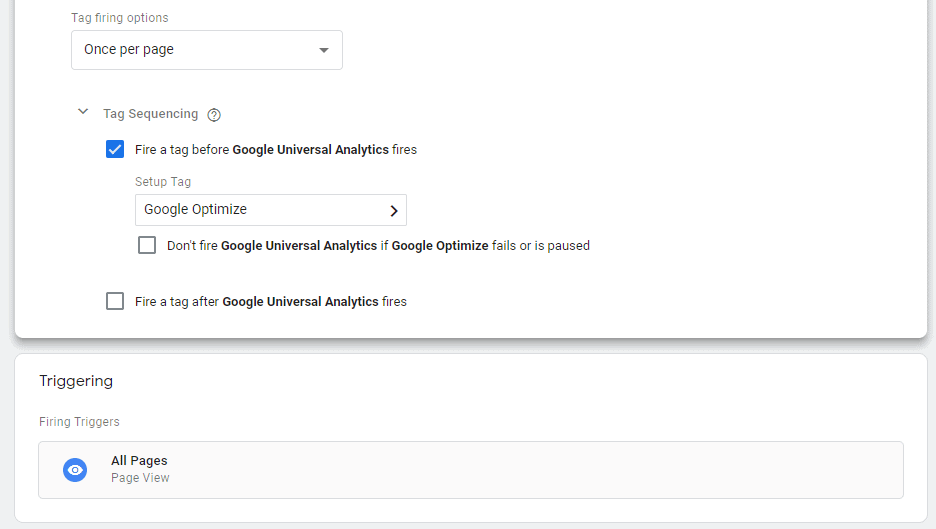
So, now enough talked about the advantages and possible uses of Google Optimize. Now we are finally going into practice. First, simply go to the Google Optimize website (https://www.google.com/analytics/optimize/) and click on the large green button that says “Sign Up For Free”. Then your Google Optimize adventure starts.
As with any registration, you first need a name for your account. I think that the majority of you can overcome this hurdle without my help, but if you have had a stressful day, for example, and have burned out, I will of course also give you tips for this: Just take your domain name! Or the name of your company.
Or the username you use for analytics. Or the name of your favourite singer. You have a free choice here, and it is best not to spend several hours doing this, because the real fun is yet to come.
Next, Google will give you some suggestions for improving Google products and doing some analysis.
Even if this is not popular in the dangerous expanses of the Internet, you can simply agree here. Just look at it this way: Google Optimize is a new product and the more you can learn and learn about it, the higher your advantage over the competition.
Now you have to add a container to your account. You name this, for example, “CXL Blog” or “CXL Campaign”. Once you’ve added a box to your account, there’s nothing standing in the way of your Google Optimize adventure! You should already have your first test screen in front of you.
To explain: Google uses accounts and the so-called containers for the better and more effective organization of your tests. The so-called box is part of your account and represents, for example, a website (or part of it) or specific landing pages.
The link with Google Analytics and the snippet installation
Even if Google Optimize wants to lure you into your first test, and you would probably prefer to start your first experiment right away, you should first connect Optimize to your Google Analytics account. For this, you should find an extra item in your Optimize checklist (which should be visible on your screen) (“Link to Google Analytics”).
Then click the blue “Link Property” button, which you can use to select the data from your Google Analytics account. Once you have done this, you can specify your selection before you can complete the link by clicking on the “Link” item.
The next step is to install the Google Optimize snippet on your website. To do this, click the blue button labelled “View Snippet”.
Afterwards, a new screen opens, which contains the exact installation description, so don’t worry, this Google Tool can also be placed on your website in just a few steps. To do this, you need to update your Google Analytics tracking code and follow a few steps (e.g. the snippet must be placed as high as possible in your code head).
There are two options for the update of the Google Analytics Tracking Code mentioned above, which we would now like to introduce to you:
Possibility 1: The Google Tag Manager
Before we get to the more detailed explanation of the Tag Manager, let me tell you: this variant saves you a lot of time and nerves AND is also really simple! I would, therefore, recommend this variant to you. There are numerous tutorials and online courses for the continued use of Google Tag Manager, which are very interesting and recommendable. Now back to our integration.
The Google Tag Manager seems more than useful for one reason in particular: event tracking. Google Optimize uses the data and goals from Analytics for the tests (and the associated factors). If you want to test elements that focus in particular on the interaction of your users, you must first set an event-based goal. The easiest way to do this is with Google Tag Manager.
So open the Tag Manager and create a new tag. You will soon see that Google Optimize is a selection option when choosing the tag type. Insert your IDs from Google Analytics and your container from Google Optimize here. This is important to avoid problems afterwards.
Now you can further limit the focus of the test if you want to. However, if you’re going to test your entire page, simply select “All Pages”. Now you only have to follow three steps: save, preview, and then experiment!
Possibility 2: Integration without the Google Tag Manager
Option two is admittedly not complicated either, but it is more likely to strain your time and (especially) your nervous resources. You simply follow the instructions from Google Optimize, which you receive after clicking on the “View Snippet” button. A line of code is generated there for you, but you must insert it individually on all of your pages. Sounds simple, is also simple, but costs significantly more time than option 1. You decide!
The setup of your first test
Now it is enough again with the necessary installations and settings, after all, you finally want to get the part of Google Optimize that is the most fun: testing!
Before you start, you just have to click the “Create Experiment” button, insert your desired URL and determine the type of test. Of course, the type of analysis means the test variant. Google Optimize offers:
- A / B tests where you can simply compare two variations of the same page against each other
- Redirect tests in which you can compare two different pages against each other, which can be particularly attractive when redesigning your website or when you want to weigh the efficiency of two different landing pages against each other
- And finally, multivariate tests, in which you can compare many different variants of many elements at the same time to see which combination gives the best possible result.
It should be said that Google also offers a WYSIWYG editor (“What You See Is What You Get”) (but only works with Chrome!), Which together with the Google Optimize Extension for Chrome reveals excellent options.
There are three things you should keep an eye on First, the app bar at the top. Here you can not only change the name and status of the experiment but also switch between different variations and displays. Second, the palette.
It provides you with an excellent overview of all the customizable elements of your current selection while scrolling. And thirdly, the current selection just mentioned, which becomes apparent in away from the second. If you have any problems with this, use Google’s “What’s what” guide without hesitation!
Now we finally come to one of the most exciting factors: the configuration of the goals. Here you can, of course, choose between essential components such as page views, the length of time your users stay on your website or the bounce rates of your sites, but at the same time – and that’s the great thing about Google-Optimize – you can access all the goals of your Google Analytics account.
The basic version offers you to define one primary and two secondary goals (note: in the basic version, these settings cannot be changed afterwards!).
Then follows the setup for targeting (I know it is getting more and more exciting!). Here you determine the visitors to be observed, as well as the observation framework (e.g. 100% of the visitors are included in the analysis, whereby the two variants of the page are each shown at 50% of the observation time).
But Google would not be Google if the targeting analysis had already been completed. Optimize also offers numerous factors such as URL targeting, geo-targeting, behavioural targeting, technology targeting or – unfortunately only in the paid version – audience targeting.
Last but not least, of course, we must not forget reporting. Here Google Optimize can shine again! In the Optimize UI, after the test, you will see all statistics that are also available in Analytics. These include the so-called Summary Card, which summarizes the most critical test results, the Improvement Overview Card, which focuses on the effects of different variants, and the Objective Detail Card, which can weigh each element of the variations against each other.
With this data and the statistics in Analytics, it is now much easier for you to segment your target groups based on previous statistics and test results, which will gradually shape your targeting into an active and functioning success factor!