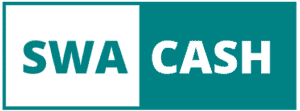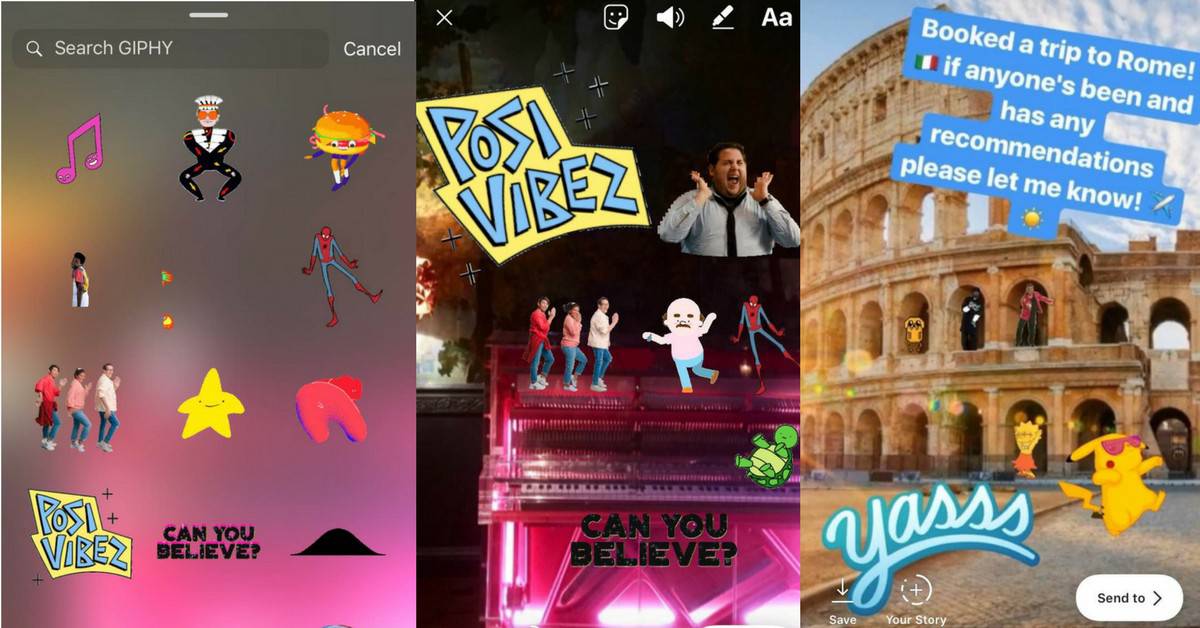
Meanwhile, the Instagram stories have arrived pretty much everyone and not new, but still much sought after. The function was rolled out in September 2016 and has since overtaken the competitors Snapchat in seven-league boots.
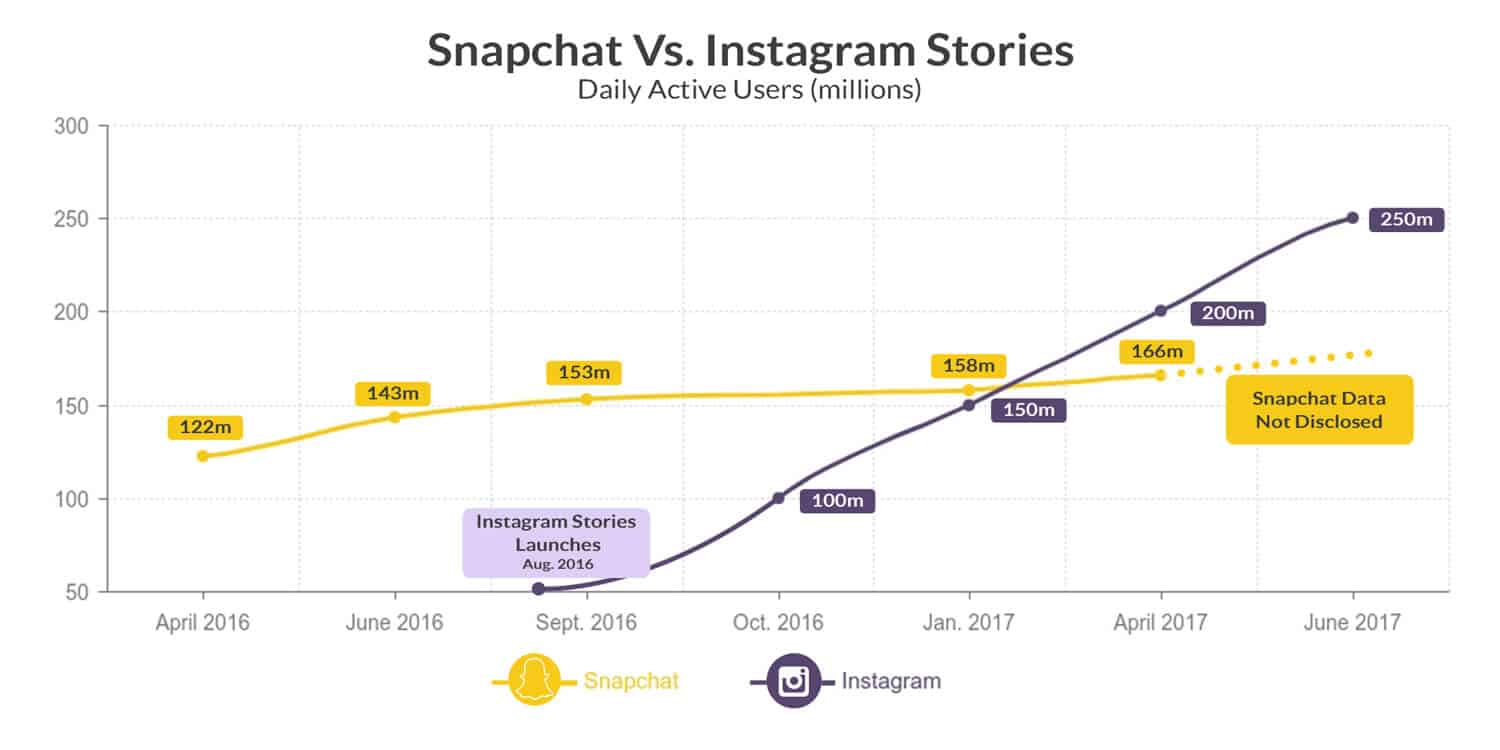
Google Trends shows that the search behavior for Instagram Stories has been steadily increasing since the feature was introduced, even though the stories have been available since September 2016:
Even for companies, Instagram has become indispensable. Therefore, our article answers what Instagram Stories is about, questions about how to create, store, monitor, and view different Instagram stories.
Instagram Stories Step by Step
What are Instagram stories?
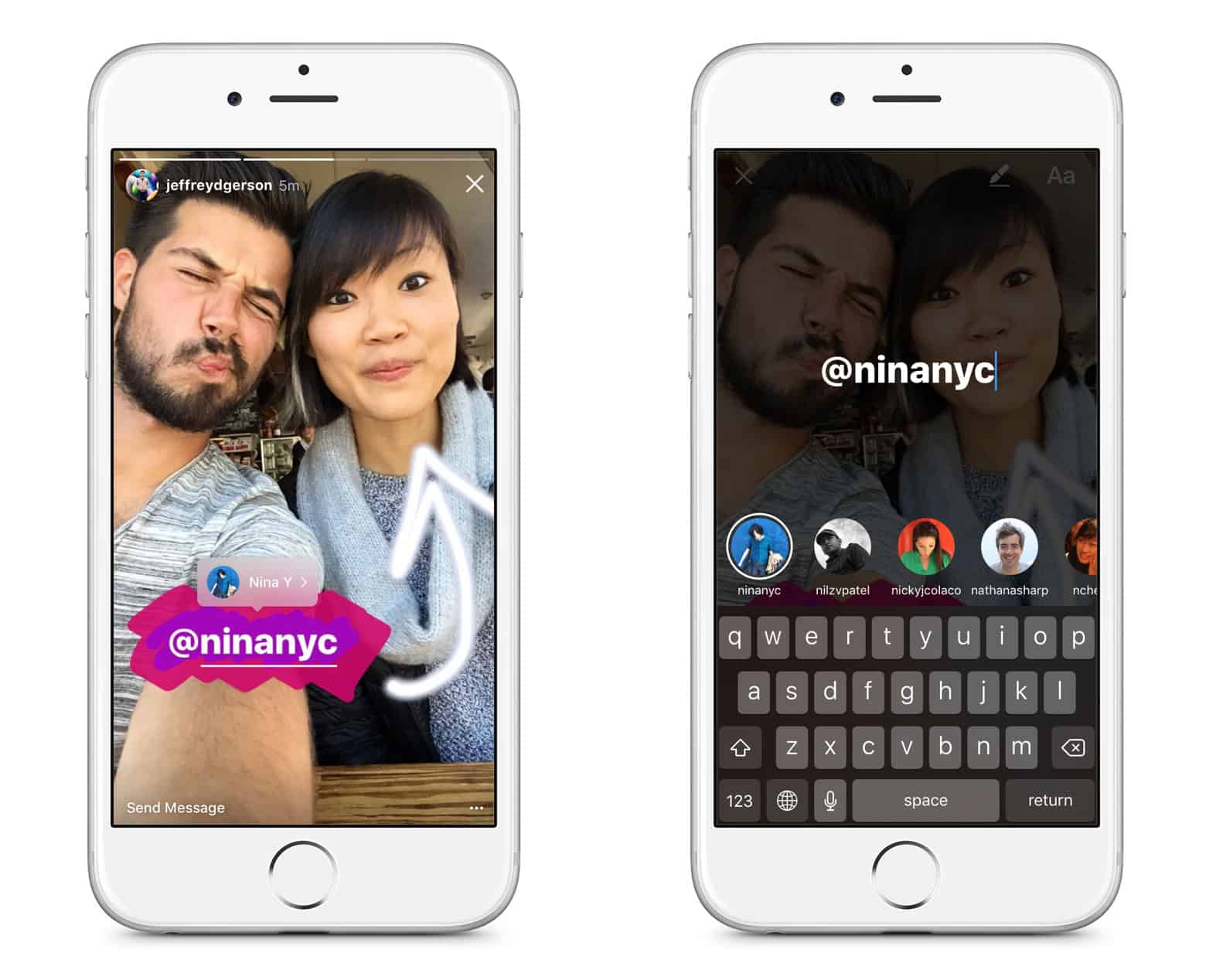
Instagram Stories is a feature that lets you create a slideshow of photos, videos, text content, and more. These stories do not appear in the regular Instagram feed but over the newsfeed. After 24 hours, the pictures of the slideshow disappear automatically. You can edit your photos and videos with numerous stickers, lettering, and filters. For some time, there are also facial and Geofilter, similar to Snapchat.
How do I create an Instagram story?
When you open the app, you’re in the classic feed. From there, there are three ways to create a story.
- Swipe right.
- Click on the camera icon in the upper left corner.
- Click on the profile picture with the plus.
- (Only if you do not have a recent story, otherwise you will be taken straight to your account by clicking on your profile picture.)
Now you are in “Start Mode” to create an Instagram story. Do not worry, you have not posted anything yet. But it can start now.
Here you have the opportunity to choose from eight different elements.
- You can take a photo
- The single photo feature on Instagram is called “Normal” and is the default feature when you open the app. You take a picture by tapping the circle in the middle. The photo will then be displayed. You can access the other functions by swiping right or left.
- You can watch a live video
- You create a live video in the “Live” section. Live is a stream where you can share current events in video format with your community. The live video can be up to an hour-long. Your fans will get a push notification that they are life. Unless the fans have generally turned off push notifications from Instagram. This ensures that you also have viewers in your live stream. And since social media is used to engage in dialogue with the followers, your fans can comment, like, and respond to the live stream with their own photos. Since not all followers can always be online when they’re live, Instagram now also allows the live video to be stored as a story 24 hours a day, or in the long run in the highlights.
- You can take a photo with music
- In Music mode, you can first select songs from a list or search for songs or artists. Then, a portion of the song is played, and you can take a picture of it. There is another way to integrate music into stories, more on that later.
- You can create text content
- In the meantime, it is also possible to share text content in the story using pure text content. You can select different background colors or take a photo background and then write a text.
- You can build a boomerang
- Again, swipe for Boomerang. A boomerang turns your photos into small GIF-like movies. This feature is very popular with Instagram users.
- You can use the Superzoom
- The Superzoom feature lets you create a video that enables you to zoom in on a specific subject (for example, the piece of cake on a colleague’s desk) using a variety of dramatic to crazy sound effects.
- You can play videos in reverse
- In Rewind mode, your videos are played backward. You press “Record,” and then the video is processed and played back.
- You can share videos
- To record a video, select “Freehand.” You can still remain in Normal mode, and instead of tapping on the circle, hold it down. The original videos may be up to 15 seconds long. Many create multiple videos in a row (usually using an additional app) to tell a more extended, coherent story.
It is also possible to integrate existing videos or photos that you have made in the past into your story. You will need to swipe up in Stories mode or tap the thumbnail on the bottom left. Then you will see the older photos at the bottom. If you select one or more by pressing longer, the edit mode opens. Meanwhile, it is possible to select multiple images at the same time and still edit individually. So a mass upload of stories is easier to do by hand if you have a lot of footage to show.
Edit Instagram stories creatively
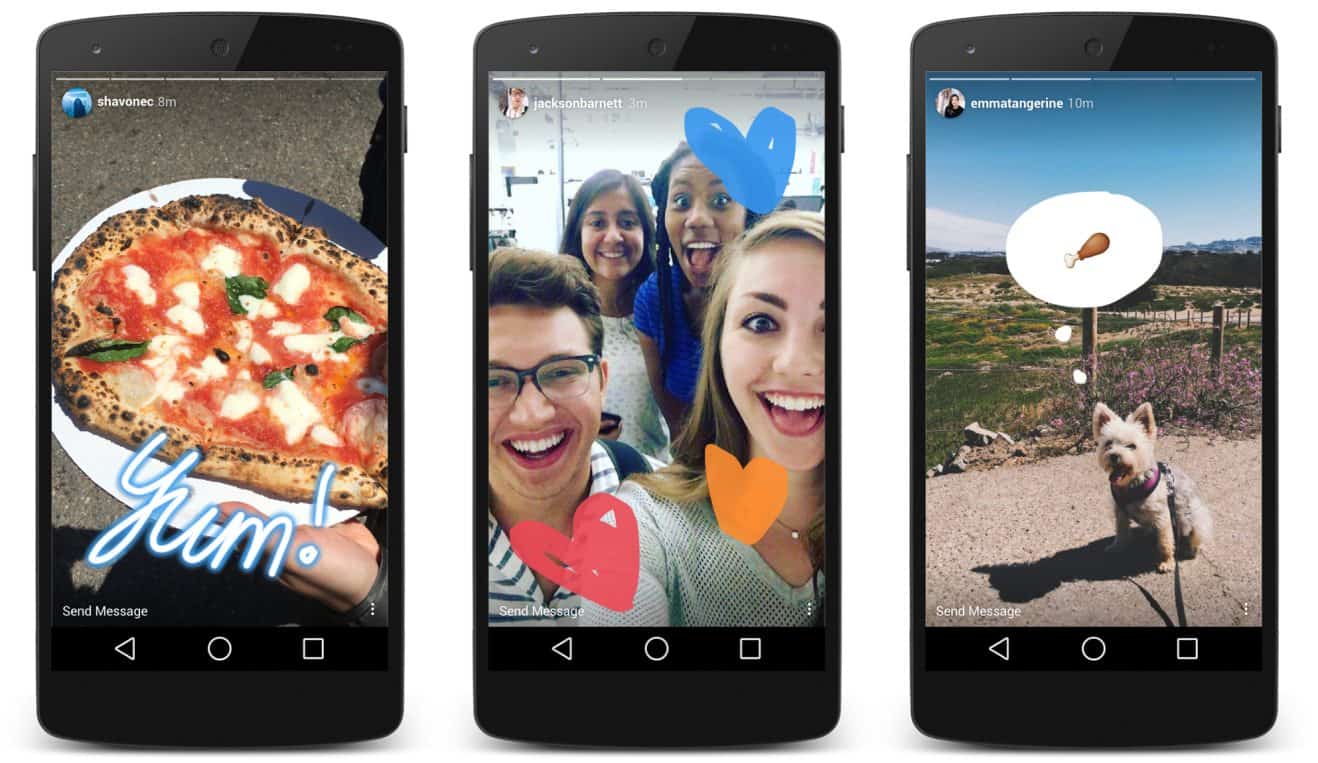
You can edit your photos and videos with stickers or with text. These original features can be found at the top right. For this, they must first take a picture or video or select from the phone’s memory. Then opens the colorful world of stickers, fonts, and GIFs.
For all interactive elements, such as survey tools, but also for stickers such as location information or mentions, do not place them too far up or down the edge of the screen. Not all smartphones have the same screen dimensions, and so elements may be cut off and no longer recognizable or even operable. Especially at the bottom of the screen is the news field in the stories. There you can reply to the story with a message or react with the emoji with the quick reactions. If you place a poll there, your followers will not be able to tap it, because they’ll get straight to the messaging feature. It is always annoying when stories do not work as they should.
Sticker: That extra bit for your stories
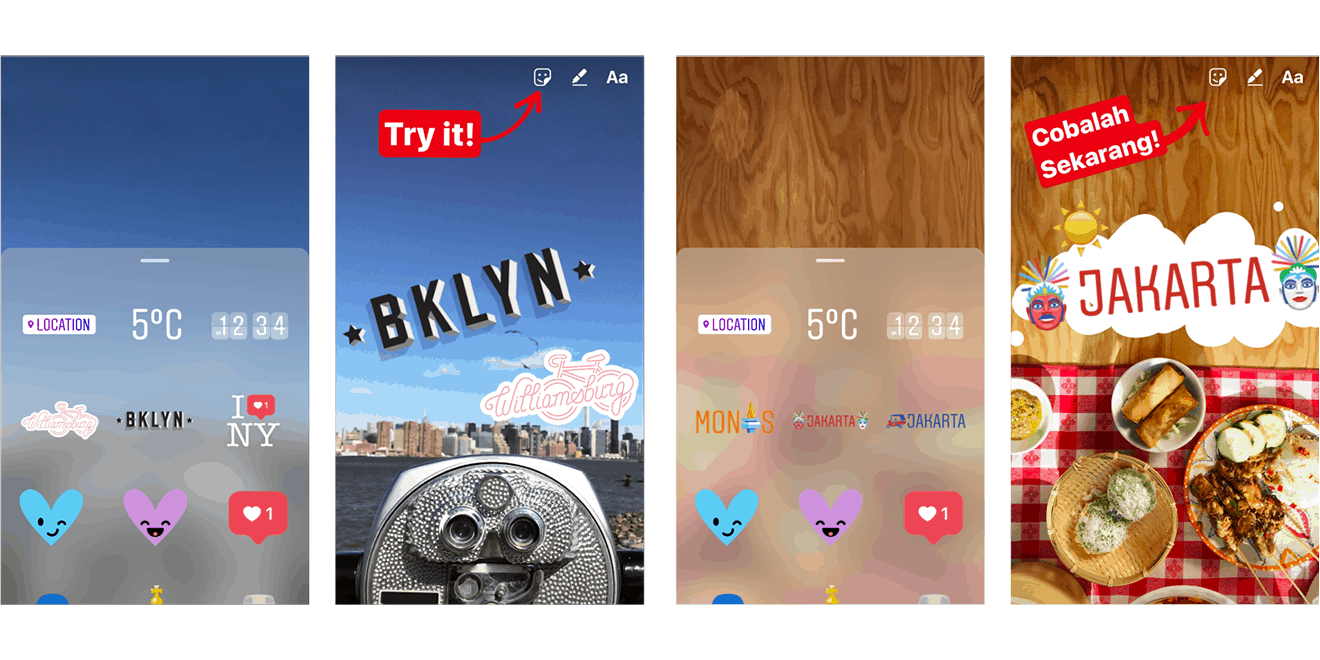
Emojis, GIFs, and all sorts of stamps to boost interaction can be found here. You will get to the marks when you have taken a photo or video and then swipe up or tap the square smiley face in the top center. All stickers can be enlarged or reduced with two fingers by pulling them apart or pulling them together.
Location: Range by location
Here you can specify the place where the photo was taken. To do this, tap on the stamp, then a search mask opens. You should first enable location access on your smartphone. Otherwise, the search will not work. You can either type in places in the search form or select a location from the suggestions when you are in the immediate vicinity. Otherwise, you can find any location in the search. Unfortunately, it is not possible to add a new site that does not exist in the proposals so far.
A business tip: If you have a business profile on Instagram, you should add the address. Likewise, you should create your company as a place on Facebook, because that’s why Instagram gets the data. So your business can be found in the site search of Instagram. Incidentally, Instagram also displays stories about places, so it’s best always to specify the location; especially if it is not about big cities, but restaurants, hotels, or other small localities. The lower, the higher the chance that you will be discovered by other users.
Mentions: Who were you traveling with?
To tag another account in the story, this stamp is helpful. Touch “@mention” to enter the desired name. Instagram suggests matching users by auto-complete, and you need to choose the right account. With such a mention, the tagged user has the opportunity to post the story as well, giving you extra reach.
Hashtag: The right one for every moment
Adding a specific hashtag with the appropriate stamp increases the chance of being discovered by other users. Instagram displays stories on particular hashtags. In this case, the more your hashtag is assigned to a niche and is not one of the mass hashtags, the higher the chance of appearing there. So dear # cake loves instead of #foodporn when the colleague once again looted the bakery.
Music: Stories not only for watching
The music stamp allows you to add music to a video or photo for the duration of the story. You can either select from a list of titles or search for specific titles. Then, once the claim has been inserted into the account, you can use the slider to select a 15-second clip from the song. Tip at this point: If you record the story on the move, instead put the headphones on or the sound quietly, it could otherwise be embarrassing.
Time or weather: a bit of showing off has to be
The classic. Either insert a timestamp to show that you are leaving early, or a current temperature stamps to celebrate the first warm summer days. The weather information refers to Instagram from the Internet.
Survey features and quizzes: This is where the followers come into play
In the past few months, Instagram has been pushing hard for survey tools. In mid-2019, you have the following options:
- Survey: Ask a simple question where users can choose between two answer options. Mostly yes / no items are accepted here. The result is then displayed in percent. This story will be particularly attractive if you integrate emojis, GIFs, or photos matching the two answer options.
- Questions: With this option, you can ask an open question. Your followers have the option of writing a reply in the box, which will then be displayed to you. You can share these answers anonymously without the username being published. If the user agrees and wants to disclose his name, you can tag him using the Mention stamp.
- Emoji Slider: A simple variant for more interaction. Write a question and choose a suitable emoji on the slider. If you do not enter a problem, the box will be empty, and users can simply select how funny/sad/ rainbow (yes, that’s possible) they will find something.
- Quiz: The latest achievement in the stories is the quiz feature. Here you can also enter a question and specify up to four answer options from which users can select. Of course, you must also specify the correct answer option. Users will immediately see if they were right when playing along and typing on A, B, C, or D.
Countdown: Count the days
With the countdown timer, you can look forward to an event together with your followers. You first enter the name of the game and then tap Set End Date and Time. Then a menu opens, in which you enter the date and also the time if you do not just click, that this is an all-day event. With the colorful circle in the middle of the middle, you can change the background color. Your followers have the option to activate reminders and share the countdown in their stories if they wish.
GIFs for every situation
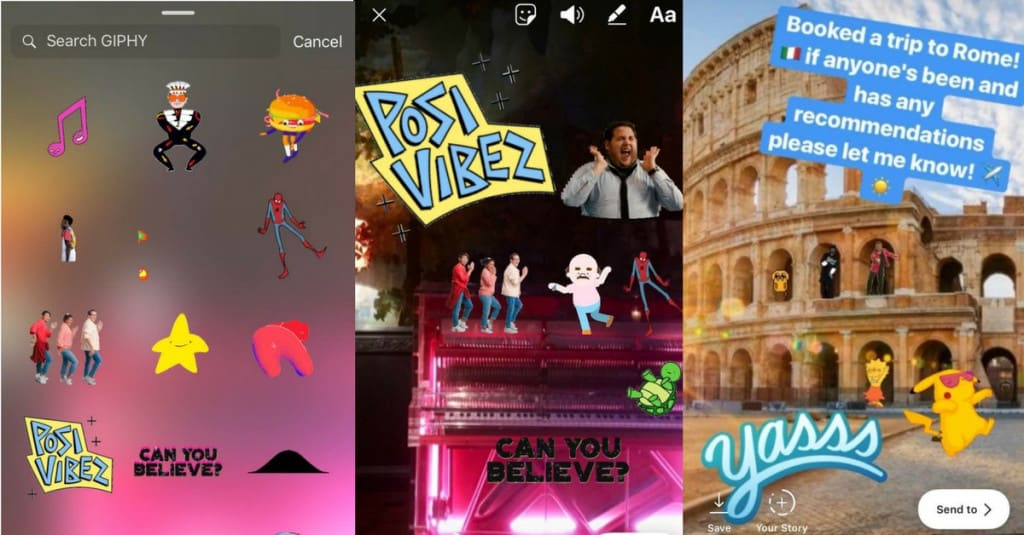
Let’s get to the coveted GIFs. They probably make up the bulk of creative story editing. For almost every topic, there is a GIF, and that is appropriately exploited. Tap the GIF stamp and enter a search term, for example, “Sun.” However, it is advisable to type in the search terms in English, the choice is usually higher. Then you’ll be spoiled for choice between cute animal GIFs, glitter, neon and confetti rain, and flashing lettering.
A photo in the photo
An often somewhat neglected function. If you tap the small camera in the gray circle, you can insert another photo into an existing video or photo. Use this feature to take one or more pictures and place them anywhere on the photo or in the video. With two fingers, you can reduce or enlarge the image.
The good old emojis
Back to the roots: the emojis are the first editing elements that Instagram had to offer for the stories. Here you will find many emojis that you know from your keyboard, as well as additional stickers. Often Instagram offers topical emojis, for example, flip-flops or ice cream stickers for the summer or Christmas emojis in the winter. These can also be enlarged with the pinch-and-zoom gesture.
Insert text into the stories
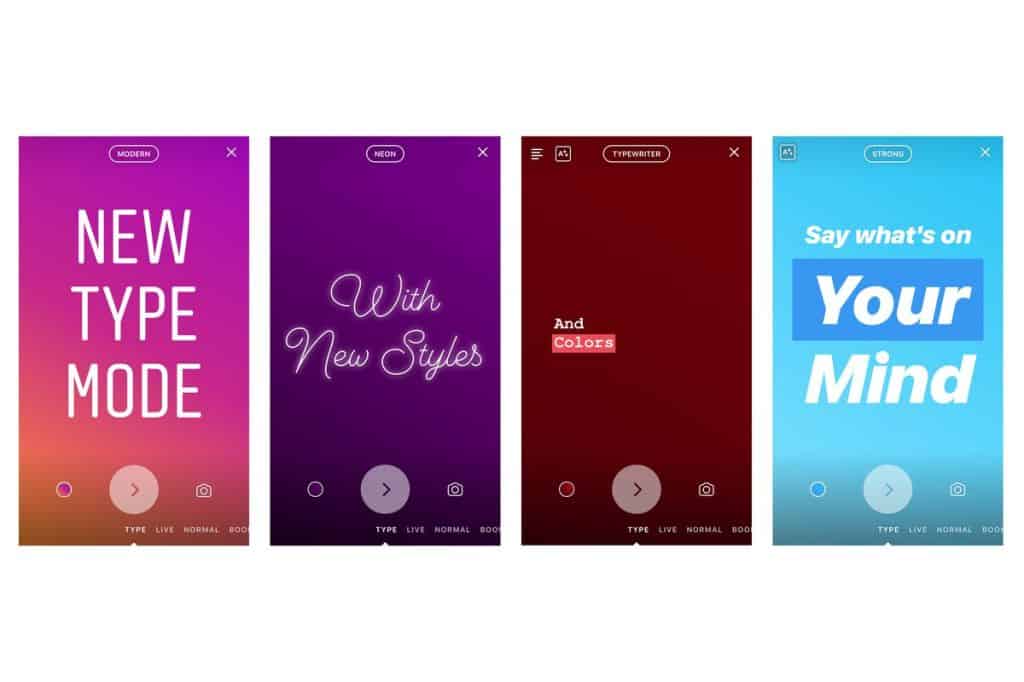
To add text to a story, tap “Aa” in the top right corner. There you enter a document and select the font color and font size with the help of the slider as well as the font. Here you have the option to choose the centering on the top left, to adjust the color of the text and to save the book by clicking on the center A in color. (The centering is not available on all mobile devices.) You can move and rotate the font by holding it down and placing it anywhere. The font can be changed by tapping the button in the top center. Choose between the classic typeface, a cursive with neon effect, typewriter font, or multiple pamphlets. The colored dots are used for the color selection of the text. How to apply more colors
You can mark other users by merely inserting a @ sign in the text area and then the username. The bottom section displays suggestions from eligible users. The fact that you have successfully marked the user is indicated by the fact that the username is underlined. Only then can your subscribers view the profile of the linked user. This feature is not just used to tag friends. She is very popular with influencers because it causes the fans directly to the profile z. B. a clothing brand. If everything fits, tap the top right corner of the hook. If you hold down the text, you can move it and resize it with pinch-and-zoom.
Write and scribble with the pen
With the pen, you can let off steam, if you want to draw something or even want to add lettering to your story. You can choose between different drawing tools: a thin pencil, thick pencil, a pen with neon effect, an eraser, and spray can. On the side you set the thickness of the tip with the help of a slider, below you can select the colors. Which significant effects you can create with it, we’ll tell you in Hack No. 4.
Filter for photos and videos
The filters you use to beautify your photos are hidden behind a swipe (left and right). The filters are sometimes very different, from black and white to colorful everything is there. The number of screens has grown strongly over time. There are currently twelve in number.
In the meantime, Instagram has also added facial filters, similar to snapchat, to its story feature. When the effect was introduced, there were six filters. In the meantime, the range has been expanded to include a large number of filters that can not be used exclusively for the face (such as the famous rabbit or dog ears), but also provide other photos and videos with colorful effects. You can already select these filters in the story’s startup mode before you create a photo or video. Simply tap on the smiley at the bottom right. Alternatively, you can apply some of the filters later to existing images. All you have to do is tap the top of the smiley in edit mode.